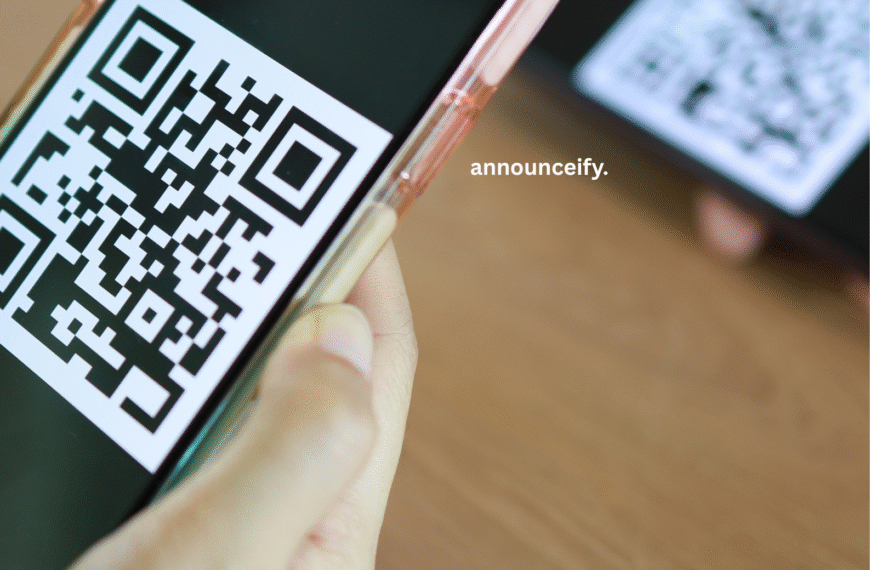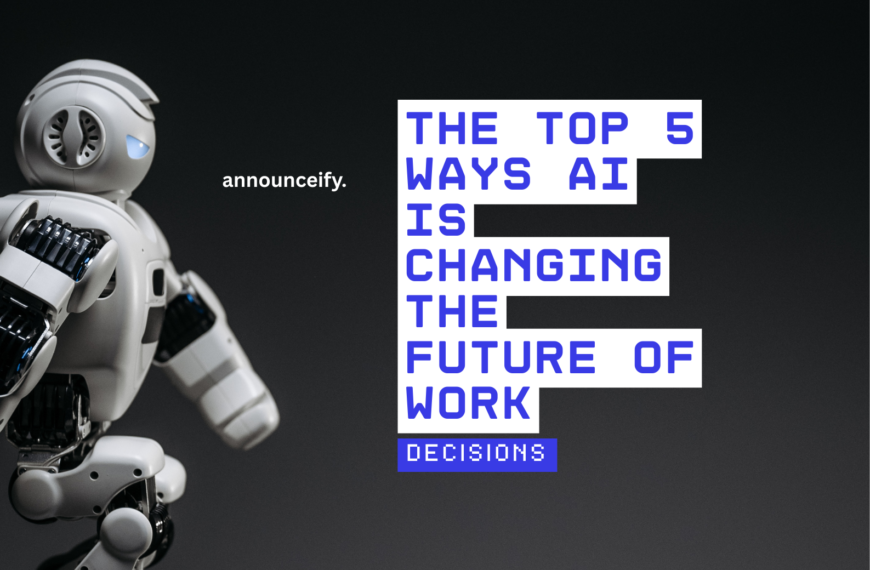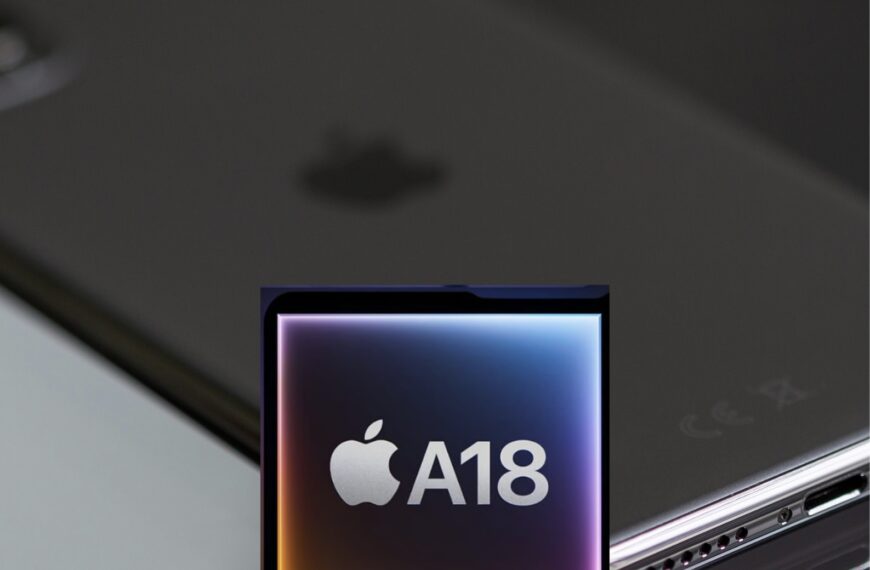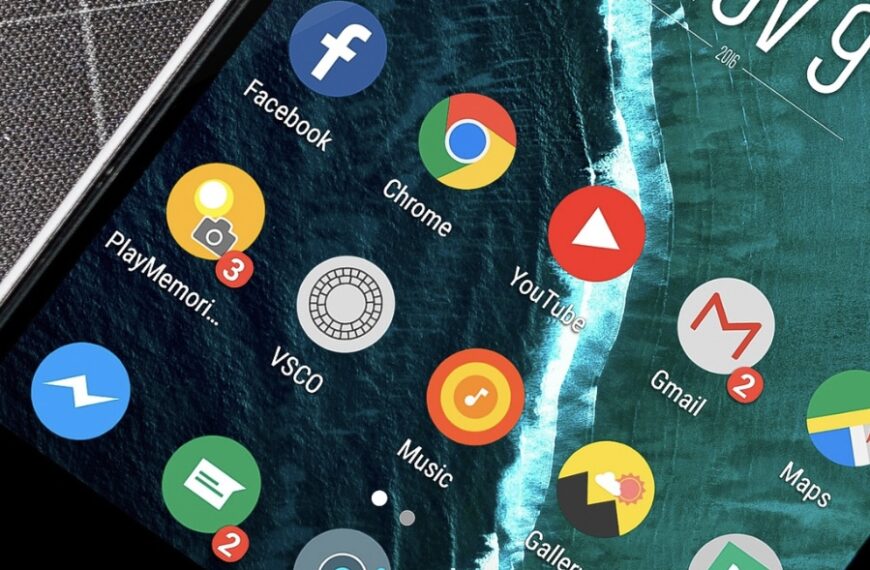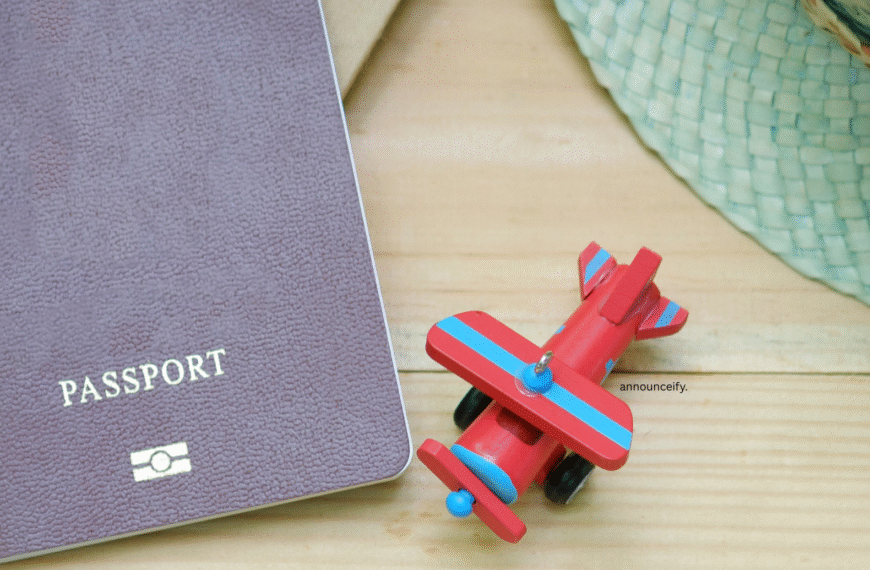Image from Canva
We rely on Wi-Fi every day — for work, streaming, gaming, and even powering smart home devices like lights and security cameras. But without proper security, your Wi-Fi network could be an easy target for hackers.
The good news? Securing your home network is quick and straightforward. Just follow these simple steps:
1) Secure Your Router: Change Default Credentials and Wi-Fi Name
It’s crucial to change your router’s default settings because they are often publicly known, making your network vulnerable. Here’s how to update them:
- Access your router’s settings: Open a web browser and enter your router’s IP address. This is commonly
192.168.0.1or192.168.1.1. - Log in: Use the current login credentials, usually found on a sticker on your router.
- Find login settings: Look for a section like “Admin Settings,” “System Tools,” or “Login Info” within the router’s menu.
- Create strong credentials: Change both the default username and password to something unique and difficult to guess. Use a mix of uppercase and lowercase letters, numbers, and symbols.
- Rename your Wi-Fi network (SSID): Change your Wi-Fi network’s name to something unique that doesn’t reveal personal information like your name or address.
2) Set a Strong Wi-Fi Password
It’s critical to use a strong Wi-Fi password to prevent unauthorized access to your network. Weak passwords are easy for others to guess, leaving your network vulnerable.
Here’s how to set a robust password:
- Navigate to Wireless/Security Settings: From your router’s settings interface (where you updated your router’s credentials), look for a tab or section labeled “Wireless” or “Security.”
- Choose Strong Encryption: Select WPA2 or WPA3 as your security type. These are the most secure encryption standards available.
- Create a Complex Password: Set a Wi-Fi password that is at least 12 characters long. Make sure it’s a mix of:
- Uppercase letters (e.g., A, B, C)
- Lowercase letters (e.g., a, b, c)
- Numbers (e.g., 1, 2, 3)
- Symbols (e.g., !, @, #, $)
CoffeeMug@7849is a good example of a strong password.
3) Keep Your Router Secure: Update Firmware Regularly
Updating your router’s firmware is vital because these updates often contain crucial bug fixes and security enhancements. Think of it like updating the operating system on your computer or phone – it keeps things running smoothly and protects against new threats.
Here’s how to update your router’s firmware:
- Locate the Update Section: In your router’s settings interface, navigate to a section typically labeled “Firmware Update” or “Router Update.”
- Check for Updates: Click on “Check for updates” or a similar button. Your router will then scan for any available new versions of its firmware.
- Install the Update: If an update is found, simply follow the on-screen prompts to install it. This process is usually automated. It’s crucial not to turn off or unplug your router during the update process, as this can corrupt the firmware and make your router unusable.
4) Streamline Your Router’s Features for Enhanced Security
To bolster your home network’s defenses, it’s wise to disable any router features you don’t actively use. While features like WPS (Wi-Fi Protected Setup) and remote access offer convenience, they can sometimes create pathways for security vulnerabilities.
Why this matters: Every active feature on your router can potentially be exploited if not perfectly secured. By turning off unnecessary functions, you effectively shrink the “attack surface” of your network, making it harder for unauthorized individuals to gain entry.
Here’s how to do it:
- Deactivate Wi-Fi Protected Setup (WPS):
- Access your router’s administration interface by typing its IP address into your web browser.
- Locate the section specifically for WPS or Wi-Fi Protected Setup.
- Choose the option to disable or turn off WPS. This feature, while designed to simplify connecting devices, has well-known security weaknesses that make it a good idea to keep it off.
- Turn Off Remote Management/Remote Access:
- Within your router’s settings, find the area related to Remote Management, Remote Access, or Administration.
- Unless you genuinely need to control your router’s settings from outside your home network, disable this feature. Disabling it significantly reduces the risk of someone trying to access your router’s configuration from an external location.
By taking these proactive steps, you’ll fortify your home network against potential security threats, providing a more secure online environment.
5) Audit Connected Devices on Your Network
It’s a smart practice to regularly check the devices connected to your Wi-Fi network. This helps you identify any unknown or suspicious devices that might be using your internet without your permission, potentially compromising your privacy and bandwidth.
Why this is crucial: Unidentified devices could belong to unauthorized users, or they might even indicate a compromised system trying to access your network. Keeping an eye on what’s connected helps you maintain control.
Here’s how to do it:
- Access Your Router’s Device List:
- Log in to your router’s administration interface via your web browser (using the IP address like
192.168.0.1or192.168.1.1). - Look for a section or tab typically labeled “Connected Devices,” “Device List,” “Attached Devices,” or “DHCP Clients.”
- Log in to your router’s administration interface via your web browser (using the IP address like
- Review and Manage Devices:
- Carefully review the list of all connected devices. Pay attention to their names (if available), MAC addresses, and IP addresses.
- If you spot anything unfamiliar or suspicious, take action. Most routers allow you to block or disconnect specific devices from your network directly from this list. If you’re unsure about a device, you can temporarily disconnect it and see if any of your legitimate devices stop working.
Regularly performing this check helps ensure only authorized devices are on your network, enhancing your overall security.
🛡️ Final Tip: Don’t Forget to Restart Your Router Regularly
It might seem simple, but giving your router a quick restart every few weeks can do wonders. It’s like a mini-refresh for its internal systems, helping to clear out minor glitches and keep things running smoothly and securely. Just unplug it for about 10-15 seconds, then plug it back in. Easy!